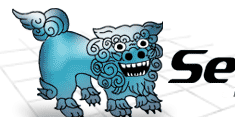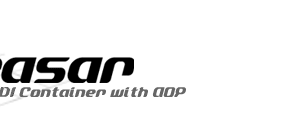REQUIREMENT
S2 requires JDK1.4 or JDK1.5 to run.
SETUP
- Download S2xxx.zip, and Unzip it!
- Import seasar2 directory as an existing project to Eclipse.
-
- Select menu 'File -> Import... -> Existing Project into workspace'
CLASSPATH
For using the basic function of Seasar2(S2Container, S2AOP), you need to include the following files in CLASSPATH.
- lib/aopalliance-1.0.jar
- lib/commons-logging-1.0.4.jar
- lib/geronimo-j2ee_1.4_spec-1.0.jar (refer to below)
- lib/javassist-3.0.jar
- lib/ognl-2.6.5.jar
- lib/s2-framework-2.x.x.jar
- lib/log4j-1.2.8.jar (optional)
- resources/log4j.properties (optional)
- resources/aop.dicon (optional)
For using the extended function of Seasar2(S2JTA, S2DBCP, S2JDBC, S2Unit, S2Tx, and S2DataSet), you need to include the following files in CLASSPATH.
- lib/junit-3.8.1.jar
- lib/poi-2.5-final-20040804.jar
- lib/s2-extension-2.x.x.jar
- lib/geronimo-jta_1.0.1B_spec-1.0.jar (refer to below)
- lib/geronimo-ejb_2.1_spec-1.0.jar (refer to below)
- resources/jdbc.dicon
Selects geronimo-j2ee_1.4_spec-1.0.jar, geronimo-jta_1.0.1B_spec-1.0.jar or geronimo-ejb_2.1_spec-1.0.jar responding to the application evnironment.
| environment |
geronimo-j2ee_1.4_spec-1.0.jar |
geronimo-jta_1.0.1B_spec-1.0.jar |
geronimo-ejb_2.1_spec-1.0.jar |
Servlet Container not implementing J2EE full spec
(Tomcat etc.) |
unnecessary |
necessary
(using S2JTA,S2Tx) |
necessary
(using S2Tiger) |
Application Server implementing J2EE full spec
(JBoss, WebSphere, WebLogic etc) |
unnecessary |
unnecessary |
unnecessary |
| Standalone |
necessary |
unnecessary |
unnecessary |
HSQLDB is included so that you can try the function of a database easily. You need to configurate XADataSourceImpl in jdbc.dicon in accordance with your environment.
Let's try Kijimuna Eclipse Plugin for S2Container.
Using EJB3 Annotation, the operations are as follows.
- Download S2Tigerxxx.zip, and Unzip it!
- Import s2-tiger directory as an existing project to Eclipse.
-
- Select menu 'File -> Import... -> Existing Project into workspace'
- Add following jar file to CLASSPATH.
- lib/s2-tiger-x.x.x.jar
- src/examples/resources/jndi.properties
Using Tiger Annotation, the operations are as follows.
- Download S2Tigerxxx.zip, and Unzip it!
- Import s2-tiger directory as an existing project to Eclipse.
-
- Select menu 'File -> Import... -> Existing Project into workspace'
- Add following jar file to CLASSPATH.
Using Backport175 Annotation, the operations are as follows.
- Download S2Backport175xxx.zip, and Unzip it!
- Import s2-backport175 directory as an existing project to Eclipse.
-
- Select menu 'File -> Import... -> Existing Project into workspace'
- Add following jar file to CLASSPATH.
- lib/s2-backport175-x.x.x.jar
- lib/backport175-x.x.jar
Let's try backport175 Eclipse plugin.
|